Return requests
Return Request feature enables customers to request a return on items previously purchased. This option is only available for completed orders. Return requests settings are managed in Configuration → Settings → Order Settings on the Return Request settings tab.
When this option is enabled, a Return item(s) button is displayed for completed orders on the order details page in the public store.
To submit a return request, a customer would need to take the following steps:
In the public store, go to the My Account window and click Orders, as follows: 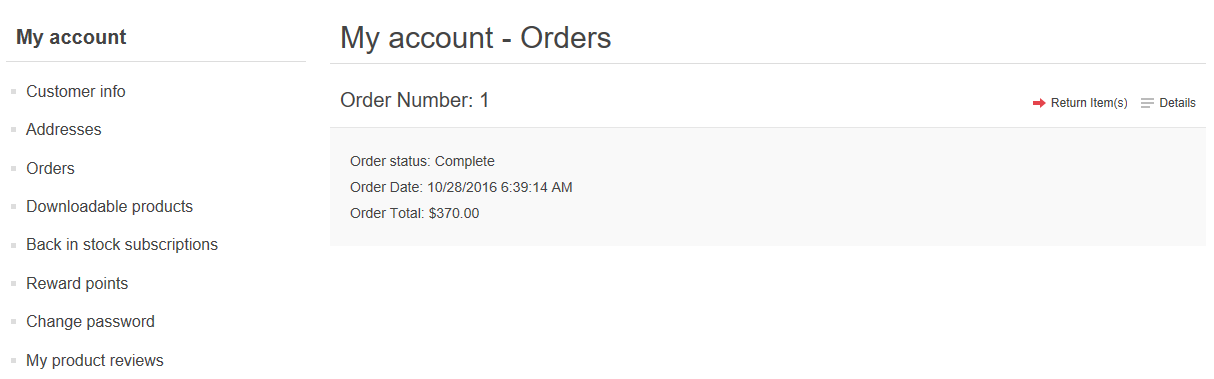
- Click the Return Item(s) button beside the complete order that is to be returned. The Return Item(s) from Order # is displayed, as shown in the following example:
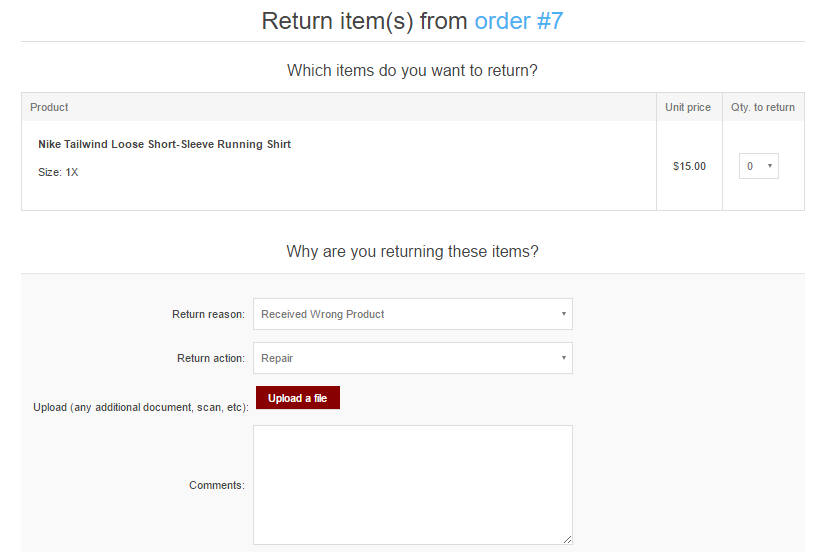
Qty. to return dropdown list allows selecting the number of items to be returned.
Return Reason dropdown list allows selecting the reason for requesting a return. For example, wrong product ordered, wrong product received and more. These reasons are defined by the store owner in the Return Request Settings.
Return Action dropdown list allows selecting the required return action to take. For example, repair product, replace product, issue credit and so on. These actions are defined by the store owner in the Return Request Settings.
Choose the Upload a file option if you want to attach some additional documents, pictures to your request.
Note
This option is available only when the checkbox Allow file uploads in Configuration → Settings → Order Settings on the Return Request settings tab is checked.
In the Comments field, a customer can enter an optional comment for information purposes.
- After using the Return Request feature, the customer can manage his/her requests from the My Account page in the public store, by clicking Return Requests:
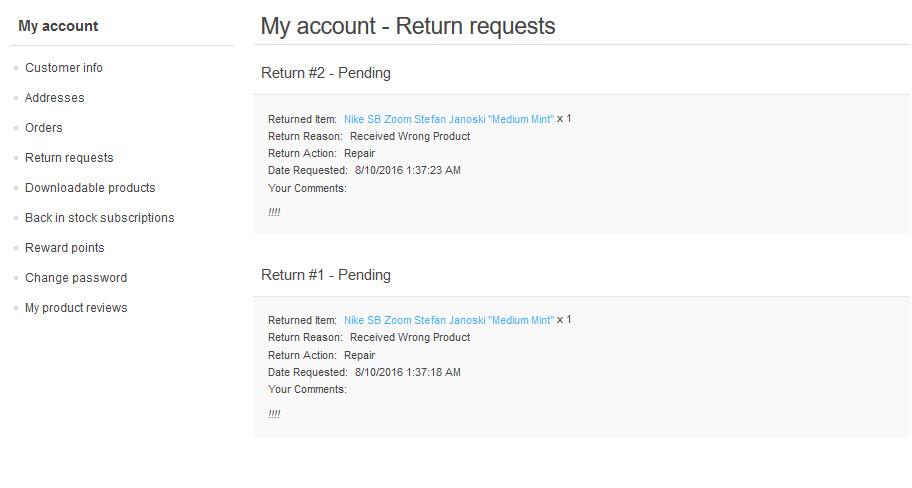
The store owner can now manage this return request in the Administration Area.
To view and edit return requests, go to Sales → Return requests. Click Edit beside the return request, the Edit Return Request window is displayed.
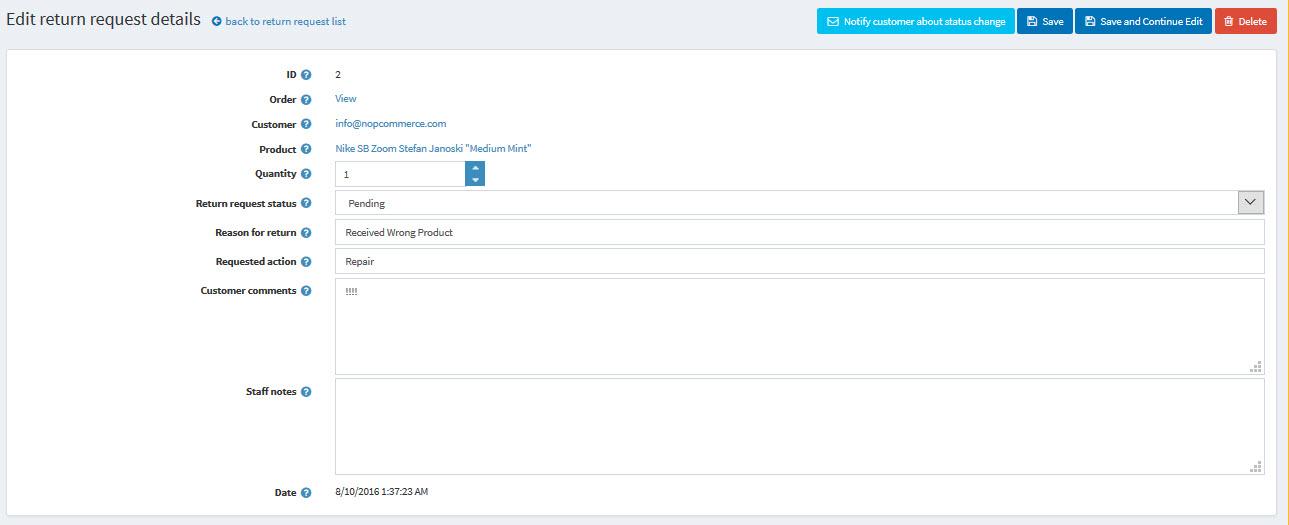
Note
The Request ID, Product, and Date fields are read-only and cannot be edited.
- Order link allows viewing the associated order details page.
- Customer link allows viewing the customer details page.
- Status dropdown list allows to select the request status: In the Reason for Return field, edit the reason for return, if necessary.
- Pending
- Received
- Return Authorized
- Item(s) Repaired
- Item(s) Refunded
- Request rejected
- Cancelled
- In the Requested Action field, edit the requested action, if necessary.
- In the Customer Comments field, edit the comment entered by the customer, if necessary.
- In the Staff Notes field, enter an optional note for information purposes.
Note
Click the Notify customer about status change button to send an email to the customer informing him/her on the return request status change. 
See also
Return request settings
To define the return request settings, go to Configuration → Settings → Order Settings. The Order Settings window will be displayed, in the advanced mode by default. Switch to the Return request settings panel.
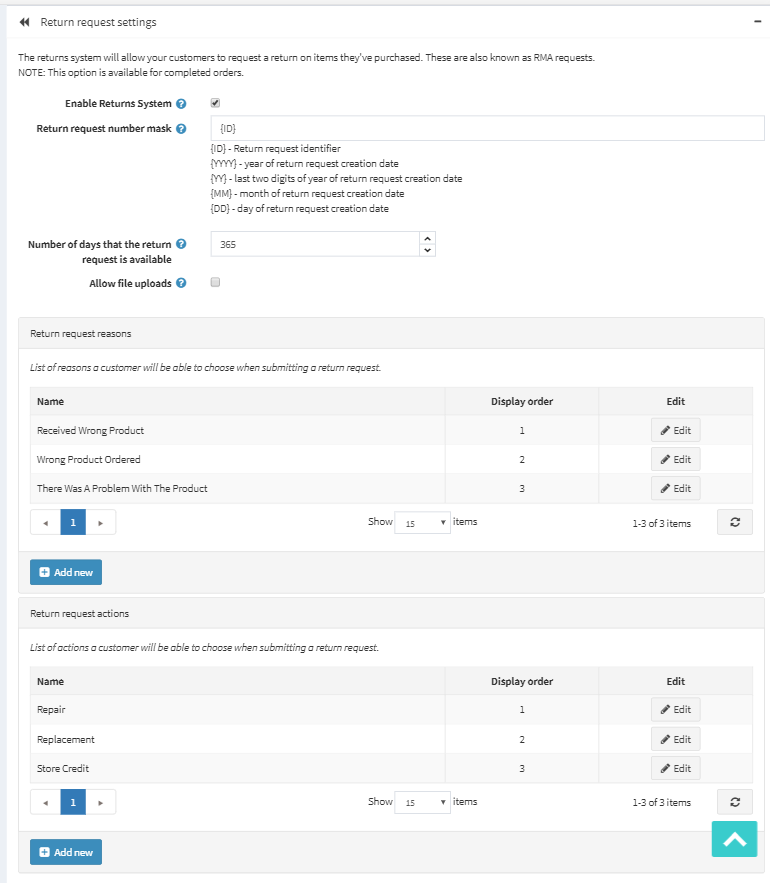
In return request settings you can define:
To Enable Returns System, to enable your customers to submit return requests for purchased items.
In the field Return request number mask specify custom return request number if needed.
Number of days that the return request is available, to set the number of days that the return request link will be available in the customer area.
Tip
For example, if the store owner allows returns within 30 days after the purchase, this field will be set to 30. When the customer logs into the website and looks at My Account, orders completed earlier than 30 days will not have a Return Request button.
Tick the Allow file uploads checkbox if you want to allow uploading files (pictures for example) when submitting a return request. This option is especially useful for customers who faced some problems with their orders, such as receiving damaged items or wrong product, etc.
Return request reasons. Enter a list of reasons that a customer can choose from when submitting a return request.
Return request actions. Enter a list of actions that a customer can choose from when submitting a return request.
This page enables multi-store configuration, it means that the same settings can be defined for all stores, or differ from store to store. If you want to manage settings for a certain store, choose its name from Multi-store configuration drop-down list and tick all needed checkboxes at the left side to set custom value for them.
