Order settings
To define order settings, go to Configuration → Settings → Order Settings. The Order Settings window will be displayed:
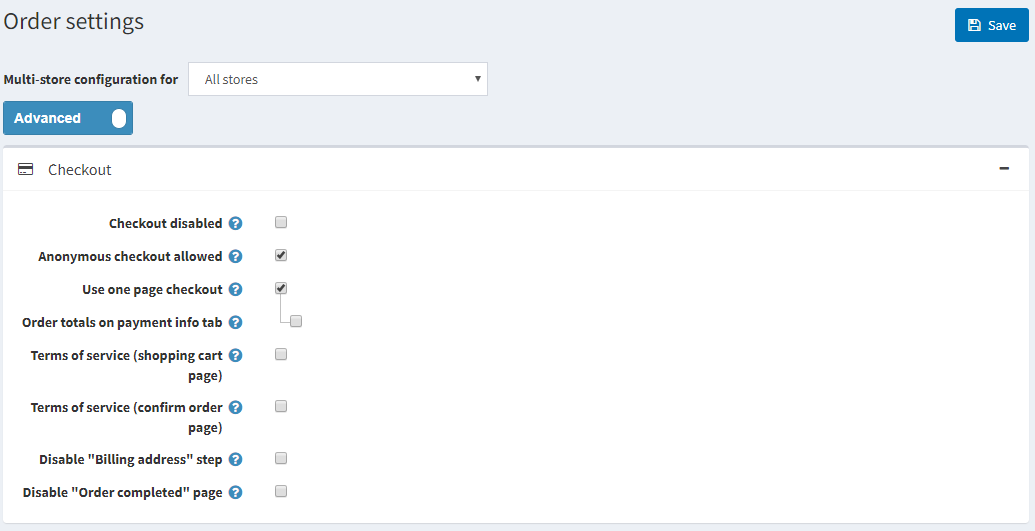
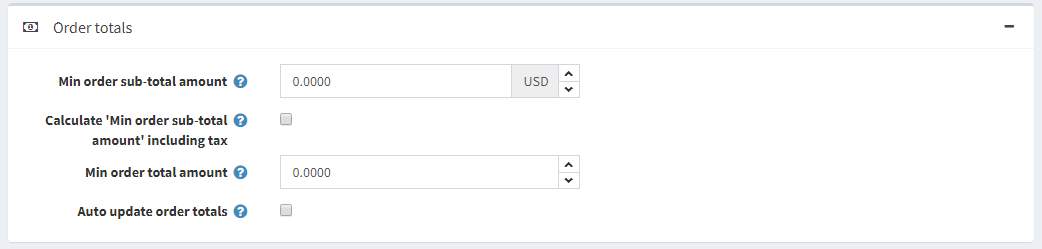
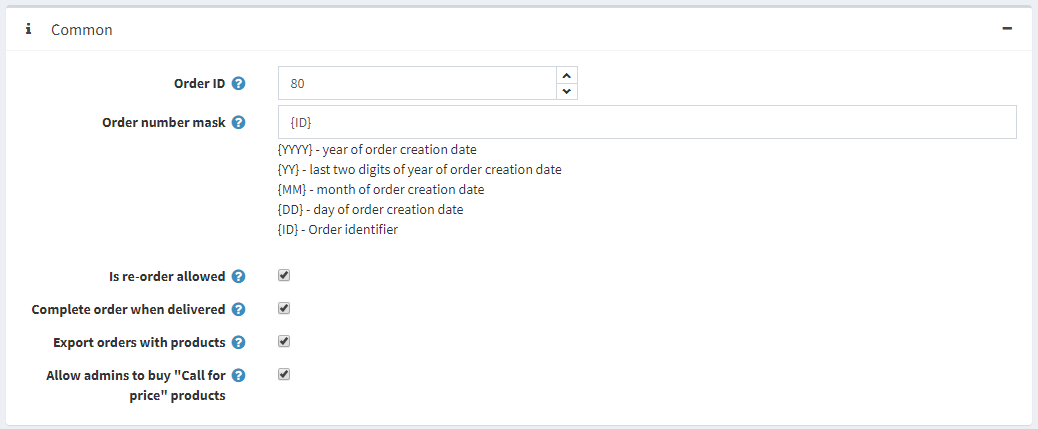
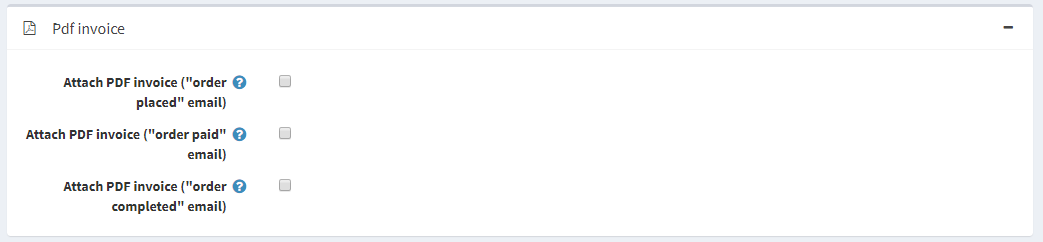
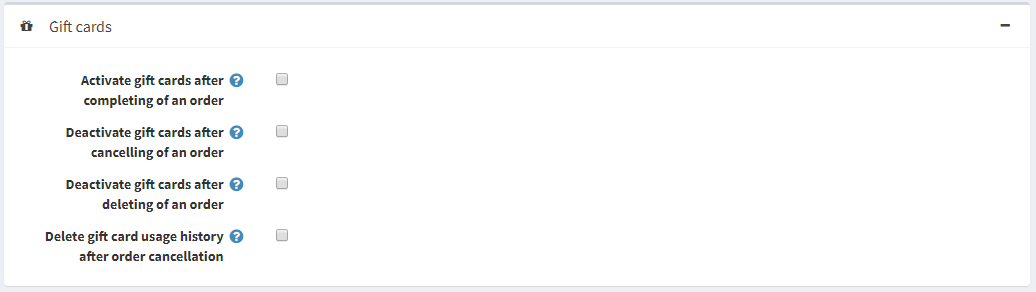
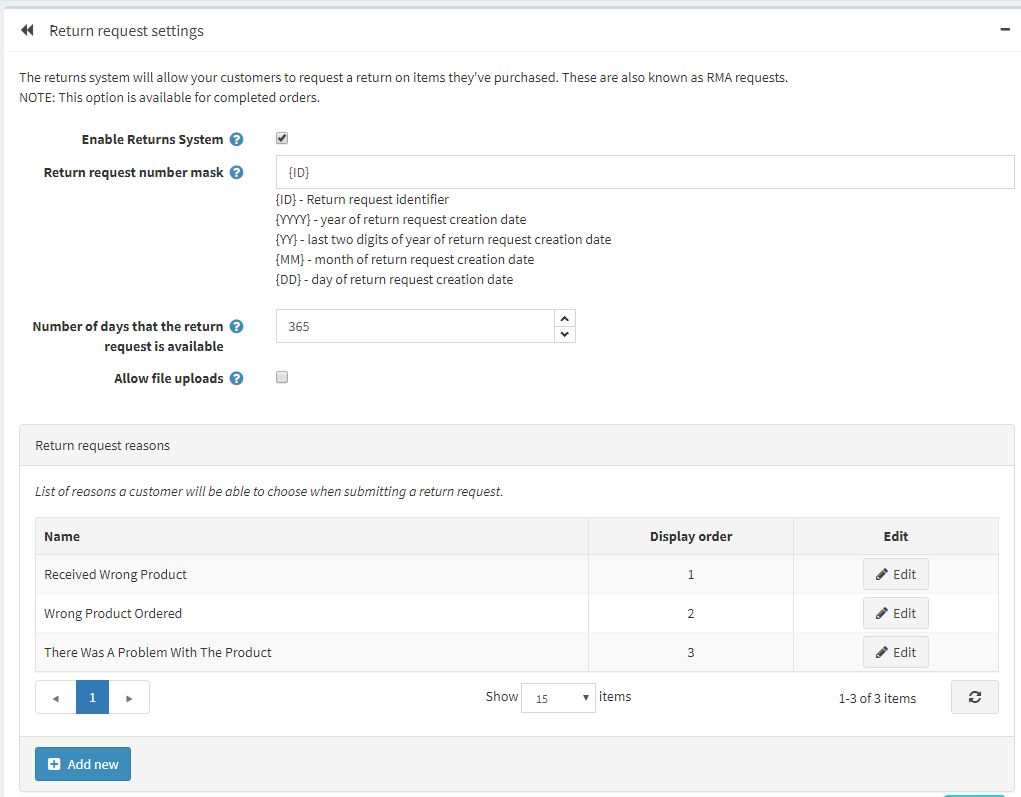
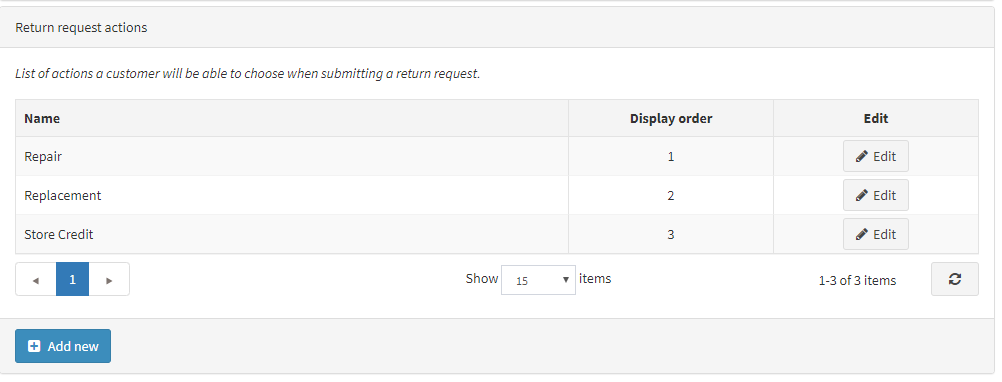
In order settings you can define:
- Checkout disabled, to disable the checkout process.
- Anonymous checkout allowed, to enable customers to purchase products without registration/logging in.
- To Use one page checkout, which is a single web page your customers would use to buy a product or a service from you.
- Order totals on payment info tab to display a product list and order totals on the payment info tab (one-page checkout).
- To require customers to accept the Terms of service before processing the order (on the shopping cart page).
- To require customers to accept the Terms of service before processing the order (on the confirm order page).
- To Disable "Billing address" step to disable the billing address step during checkout. The billing address will be pre-filled and saved using the default registration data (cannot be used with guest checkout selected). Ensure the appropriate address fields that cannot be pre-filled are not required (or disabled).
- To Disable "Order completed" page, to automatically redirect a customer to the order details page when he places an order.
- Display "Pickup in store" on "Shipping method" page to display "Pickup in store" options on the shipping method page or on the shipping address page.
- Min order sub-total amount. Orders under this amount will not be issued.
- To Calculate "Min order sub-total amount" including tax. In this case, an order sub-total will be calculated including tax when validating Min order sub-total amount field (specified in the previous step).
- Min order total amount. Orders under this amount will not be issued.
- To Auto update order totals to have the order totals automatically updated on editing an order in admin area (currently in BETA testing).
- The Order ID counter. This is useful if you want your orders to start at a certain number. This affects only orders created after; the value must be greater than the current maximum order ID.
- In the Order number mask you can create custom order number. For example, start with {YYYY} - year of order creation date
- "Is re-Order" allowed to enable customers to re-order. The re-order mechanism automatically adds to the shopping cart all items that were in a previous order.
- Complete order when delivered, to set order status to "Complete" only when its shipping status is "Delivered". Otherwise, "Shipped" status will be enough.
- To Export orders with products.
- Allow admins to buy "Call for price" products, to allow administrators (in impersonation mode) to buy products marked as "Call for price".
- To Attach PDF invoice ("order placed" email).
- To Attach PDF invoice ("order paid" email).
- To Attach PDF invoice ("order completed" email).
- Activate gift cards after completing of an order, to activate related gift cards when an order is completed.
- Deactivate gift cards after cancelling of an order, to deactivate related gift cards when an order is cancelled.
- Deactivate gift cards after deleting of an order, to deactivate related gift cards when an order is deleted.
- Delete gift card usage history after order cancellation, to to delete gift card usage history after order cancellation
This page enables multi-store configuration, it means that the same settings can be defined for all stores, or differ from store to store. If you want to manage settings for a certain store, choose its name from Multi-store configuration drop-down list and tick all needed checkboxes at the left side to set custom value for them.
