Message templates
Message templates define the layout, content, and formatting of automated messages sent from your store. They are called transactional emails because each one is associated with a specific type of transaction.
There are several message templates available in Aptean eCommerce by default to notify users about order statuses and so on. To access message templates go to Content management → Message templates.
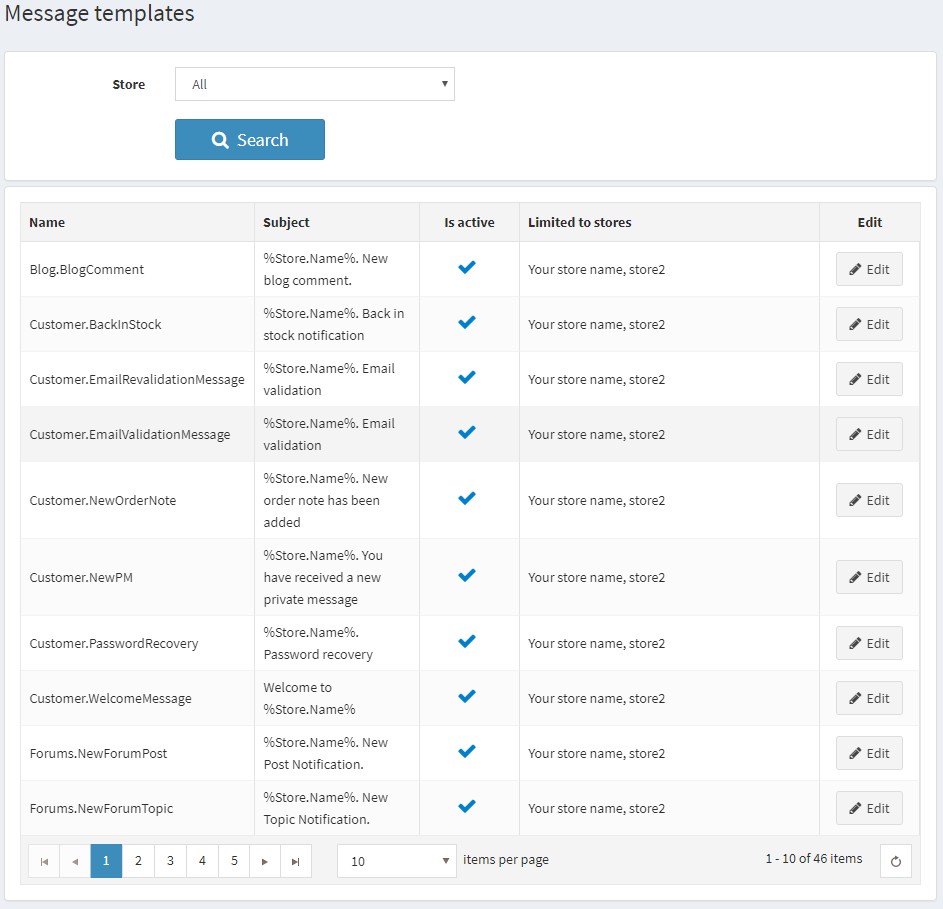
To search for message templates that were used in a certain store, select a name of the store from the list.
Editing message templates
Find the message template you want to edit and click Edit.
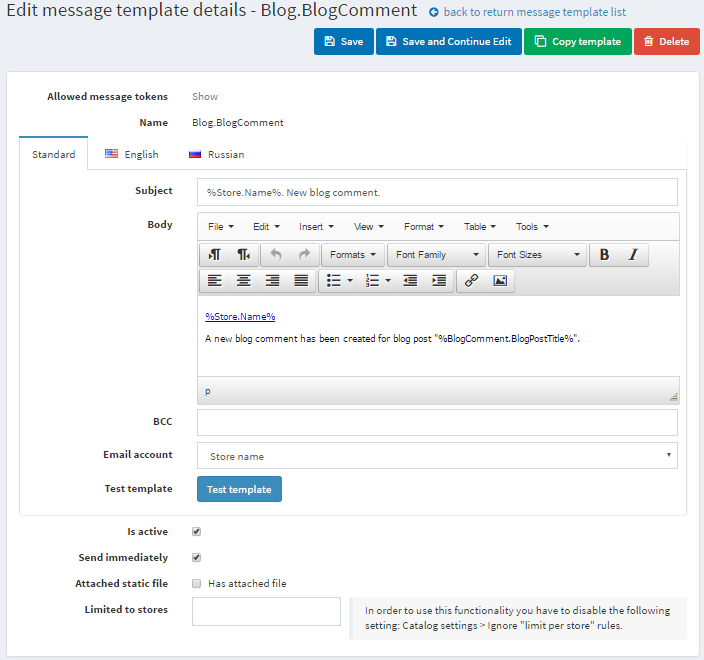
Select the required language tab.
Tip
By default, only English language is used in the system. You can manage languages in Configuration → Language
Edit message details as follows:
- Edit the Subject of the message. You can include tokens in the subject. You can see the list with all the tokens allowed at the top of the page.
- Edit Body of the message.
- In the BCC field, enter the blind copy recipients of this e-mail message if needed.
- From the Email account dropdown list, select the email account used to send this message template.
Tip
Emails accounts are configured in Configuration → Email Accounts.
- Select the Is Active option to indicate this message should be sent.
- Select the Attached static file checkbox, to upload a file which will be attached to each sent email.
- Select the Limited to Stores box, as follows and choose the desired store from the dropdown list.
- Click Save.
Note
To create a full copy of the message template, click Copy template. This is useful if you have several stores configured and want to create distinct templates for each of your stores.
