Customer roles
The customer roles in Aptean eCommerce enable you to form groups of your web-store users. You can create various groups such as store admins, shoppers, vendors, and other. You can also grant these groups certain rights such as discounted pricing, and other special statuses (such as tax exemption, free shipping, and more) using Access Control List.
To add customer roles:
Go to Customers → Customer Roles. The Customer Roles window is displayed:
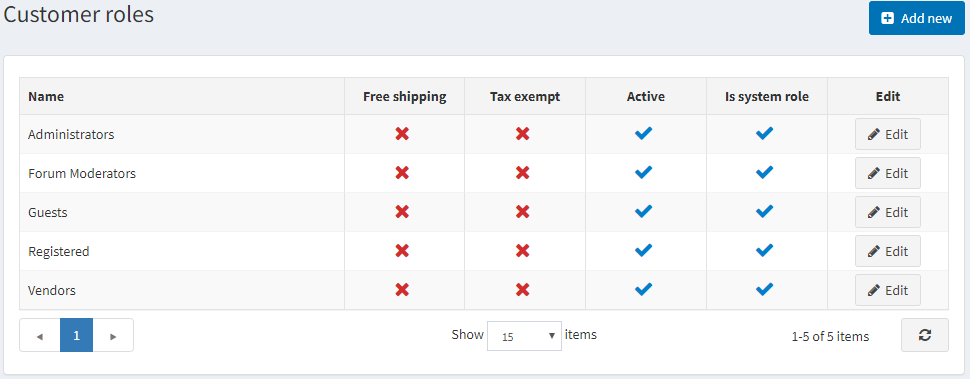
Click Add new. The Add A New Customer Role window is displayed:
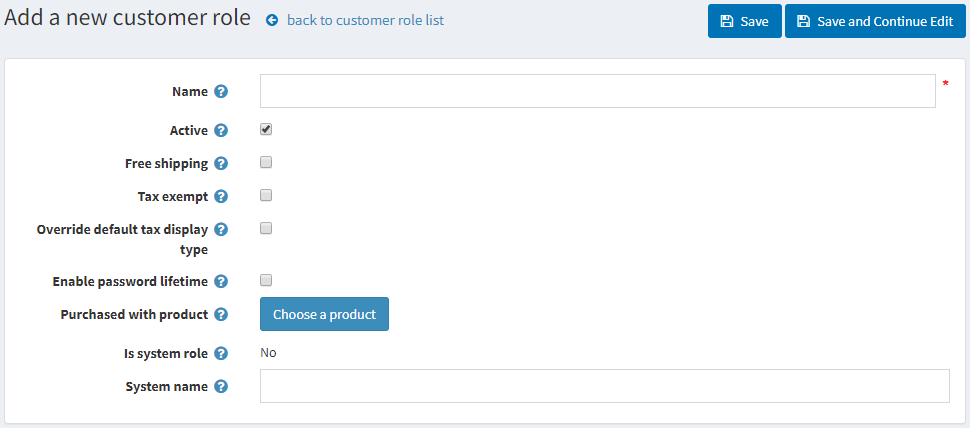
Define the following information:
- Name of the customer role
- Tick the Active to make this role active
- Tick the Free shipping checkbox, to enable customers with this role to get free shipping on their orders
- Tick the Tax exempt checkbox, to enable customers with this role to make tax-free purchases
- Tick the Override default tax display type and select from Default tax display type drop-down list one of the tax types:
- Including tax
- Excluding tax
- Tick the Enable password lifetime, to force customers to change their passwords after a specified time.
- Purchased with product. Click the Choose a product button beside the Purchased with product field in order to choose a special product. A customer is added to this customer role once this product is purchased (paid). Note: In case of refund or order cancellation you must manually remove a customer from this role.
- Is system role. This setting shows whether this role is used in the code. It is predefined and cannot be modified.
- Click the Choose product button beside the Purchased with product field in order to choose a special product. A customer is added to this customer role once this product is purchased (paid).
Note
In case of refund or order cancellation you must manually remove a customer from this role.
- System Name of the customer role
Click Save.
To edit the Customer Roles, click Edit in the row beside it. The Edit Customer Role window is displayed, edit the customer roles as described above.
