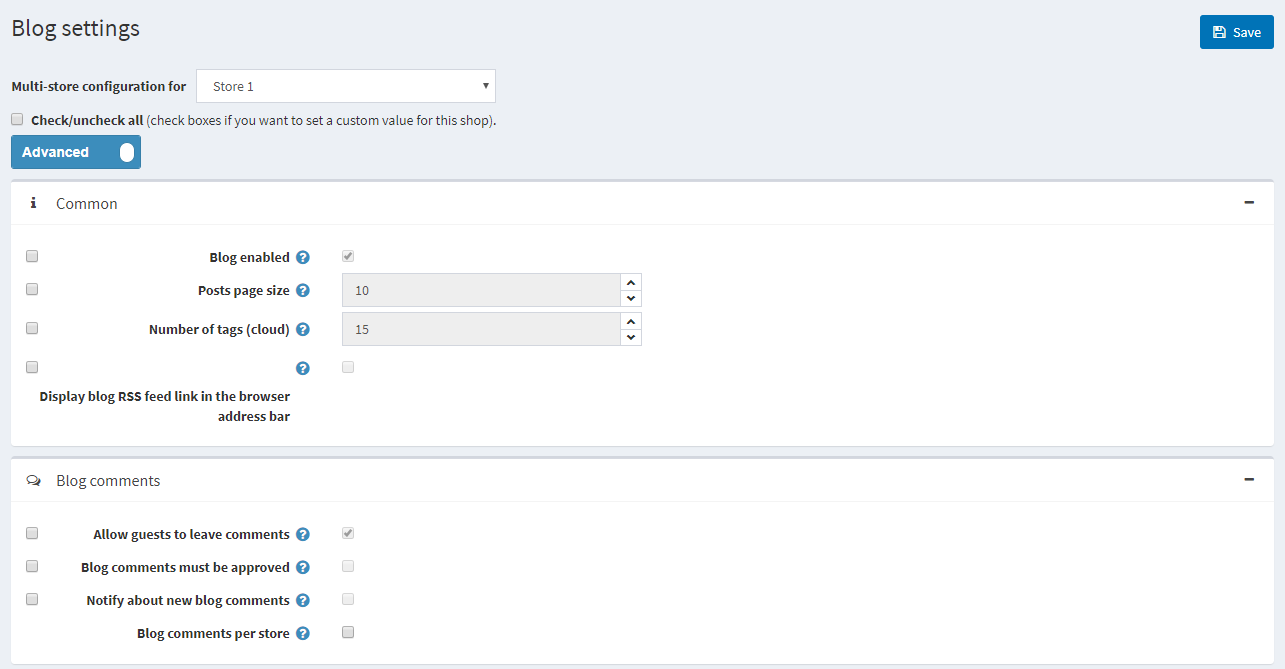Blog
A Blog is a great way to connect with your existing customers, keeping them informed about latest product offerings or educating them, as well as to find new customers.
Adding new blog posts
To manage blog posts go to Content management → Blog posts.
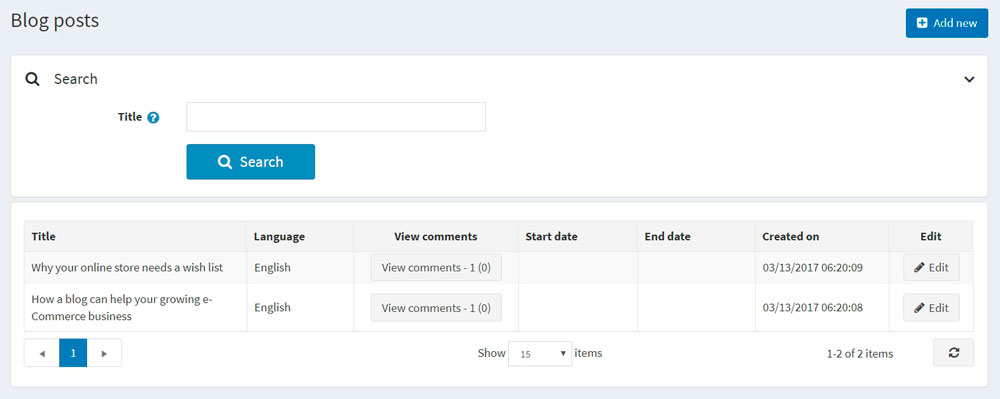
Click Add new and fill the information about a new blog post.
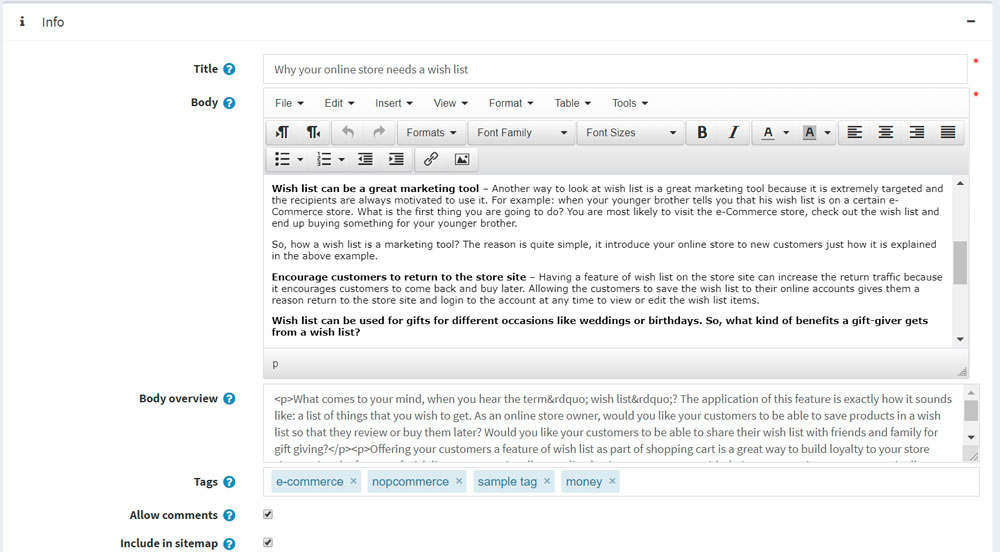
Define new blog post details:
If more than one language is enabled, from the Language dropdown list, select the language of this blog post. Customers will only see blog posts for their selected language.
Enter the Title of this blog post.
Enter the Body text of this blog post.
You can specify the Body overview if you want only part of the whole text to be visible on the main blog page.
Enter Tags to be displayed on the Blog page in the public store. The more blog posts are associated with a particular tag, the larger size it has in the Popular Tags area, displayed in the sidebar on the blog page.
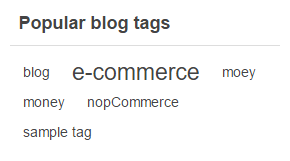
Select the Allow comments checkbox, to enable customers to add comments to your blog post.
Select the Include in sitemap checkbox, to include the blog post in the sitemap.
Enter Start date and End date for displaying this blog post in Coordinated Universal Time (UTC).
Note
You can leave these fields empty if you do not want to define blog post start and end dates.
- Select the Limited to stores checkbox, to enable defining the stores where the blog post will be available.
While editing an existing blog or after clicking Save and Continue Edit button for a new one, you can click on Preview button to see how the blog will appear on the site.
Setting up SEO for blog posts
To set up SEO for the blog post go to SEO panel:
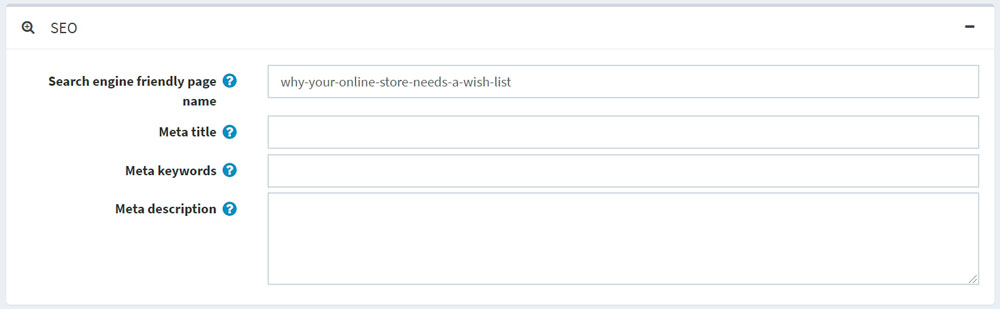
- Enter Meta keywords to be added to the blog post header.
- Enter Meta description to be added to the blog post header.
- Override the page title in the Meta title field (the default title is the title of the blog post).
- Define the Search engine friendly page name. For example, enter "the-best-news" to make your URL
http://yourStore.com/the-best-news. Leave this field empty to generate it automatically based on the title of the blog post.
Managing blog comments
To manage blog comments select Content management → Blog comments.
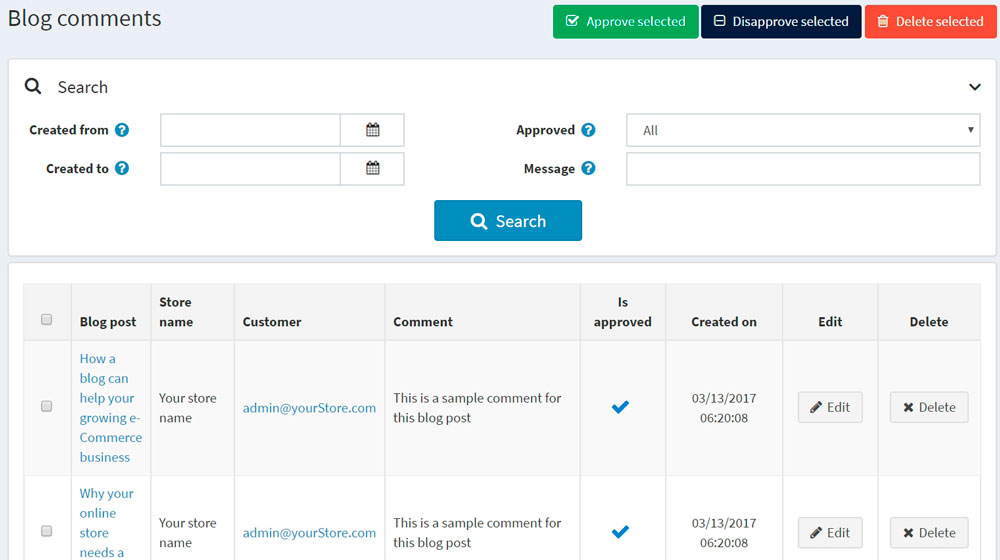
Here you can edit or delete a blog comment. If delete this comment will be removed from the system.
Blog settings
You can manage blog settings in Configuration → Settings → Blog settings. This page is available in 2 modes: advanced and basic.
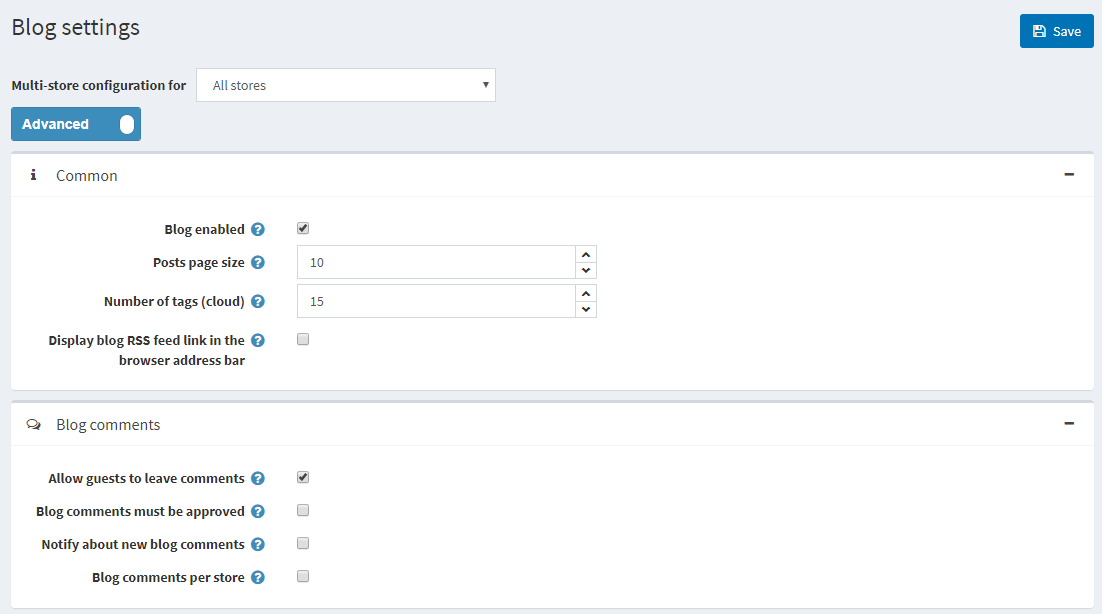
Define the following settings:
- Select the Blog enabled checkbox, to enable the blog.
- In the Posts page size field, set the number of posts per page.
- In the Number of tags (cloud) field, enter the number of tags (cloud) that appear in the tag cloud.
- Select the Display blog RSS feed link in the browser address bar checkbox, to show the blog RSS feed link in the browser address bar.
- Select the Allow guests to leave comments checkbox, to enable non-registered users to add comments to the blog.
- Select the Blog comments must be approved checkbox if blog comments must be approved by administrator.
- Select the Notify about new blog comments checkbox, to notify the store owner about new blog comments.
- Select the Blog comments per store checkbox, to display blog comments written in the current store only.
Click Save.
This page enables multi-store configuration, it means that the same settings can be defined for all stores, or differ from store to store. If you want to manage settings for a certain store, choose its name from Multi-store configuration drop-down list and tick all needed checkboxes at the left side to set custom value for them.