Shipping settings
This chapter describes how to set up the shipping details of a store. Besides the location and warehouses set, there are other things which comprise good logistics.
To manage shipping settings go to Configuration → Settings → Shipping Settings.
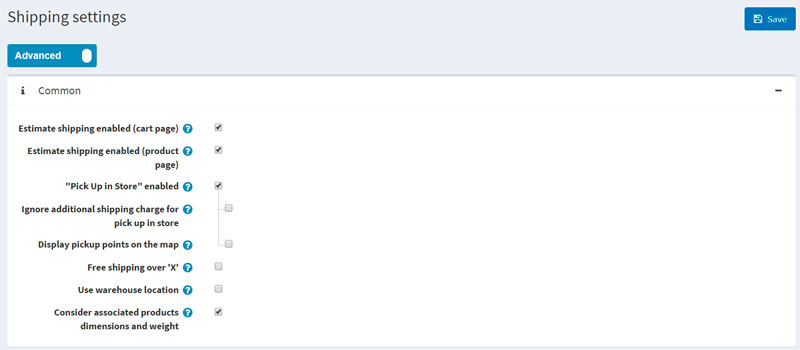
- Check Estimate shipping enabled (cart page) to display estimate shipping information based on customer's shipping address on the shopping cart page.
- Check Estimate shipping enabled (product page) to display estimate shipping information based on customer's shipping address on the product details page.
- Select the Pick Up in Store enabled to display the pickup in store option during checkout at the shipping address step. Users will see the following screen:
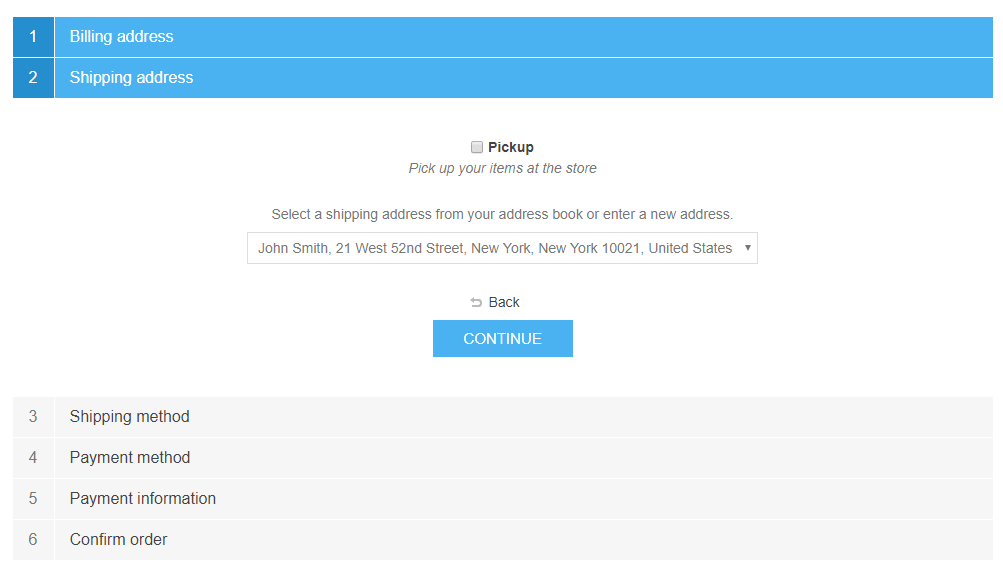
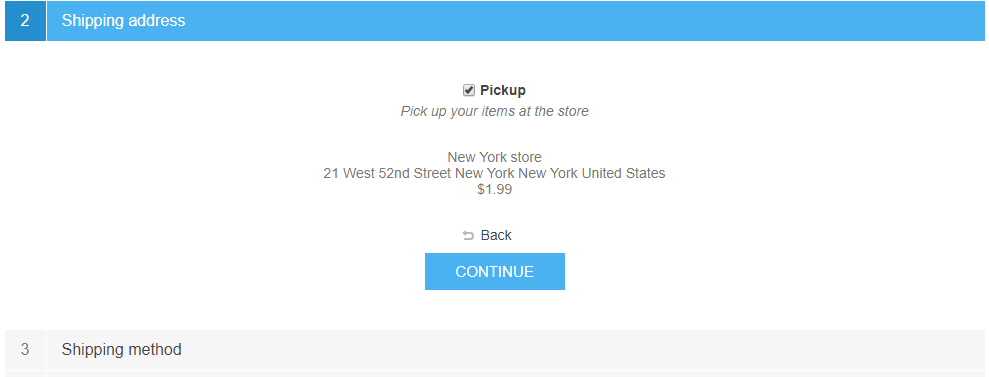
- Choose to Display Pickup points on the map if you want to display them on the Google Maps. Customers should not enter a shipping address and choose a shipping method when this option is selected. Note: You can also specify a fee for the 'Pick Up in Store' option.
- Tick Free shipping over 'x', to enable free shipping for orders over a certain total amount. The following field is then displayed, enabling you to define the value of X:
- In the Value of X field, enter the value over which all orders with a total greater than this will qualify for free shipping.
- Calculate 'X' including tax. If it is not ticked, the value is calculated excluding tax.
- Tick Estimate shipping enabled to enable customers to see a shipping estimate on the shopping cart page in the public store, as follows:
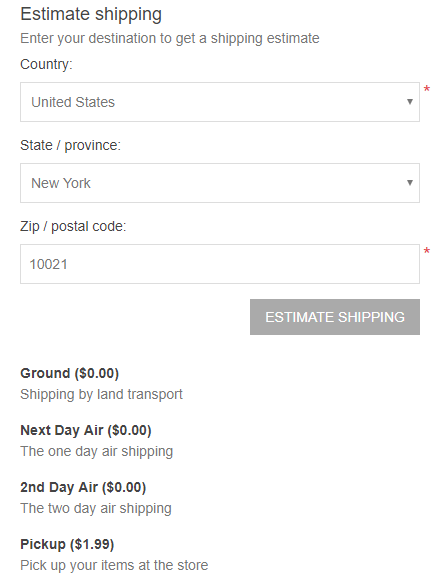
- Tick Use warehouse location to use it when requesting shipping rates. This is useful when you ship from multiple warehouses.
- Tick Notify customer about shipping from multiple locations if required. This is useful when you ship from multiple warehouses.
- Tick Display shipment events (customers), to enable customers to view shipment events on their shipment details page. Note: to be enabled, this feature must be supported by a shipment computation method
- Tick Display shipment events (store owners), to enable store owners to view shipment events on their shipment details page. Note: to be enabled, this feature must be supported by a shipment computation method
- Tick Bypass shipping method page if there's only one shipping method available. This page will not be displayed during the checkout process.
Define the shipping origin details:
- Select the Country
- Select the State/Province
- Enter the required City
- Enter the required Address 1
- Enter the required Zip / Postal code
Click Save.
