UPS
To access your account at UPS use a username, a password, and an XML license number, which you will be provided with after the registration process.
Define the UPS Real Time Shipping Calculations
- Create a UPS account by going to https://www.ups.com/upsdeveloperkit?loc=en_US to receive the following:
- Username ID
- Password
- XML access license number
- In Aptean eCommerce admin area go to Configuration → Shipping → Shipping Providers.
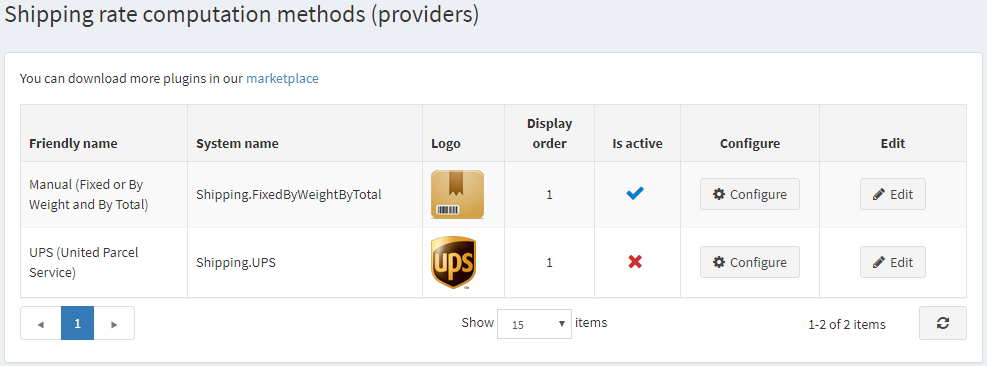
- Enable this method, as follows:
- In the UPS (United Postal Service) row, click the Edit button.
- In the Is active column, check the checkmark.
- Click Update. The false option becomes true.
- Click Configure beside the UPS (United Parcel Service) option in the list. The Configure – UPS (United Parcel Service) window is displayed, as follows:
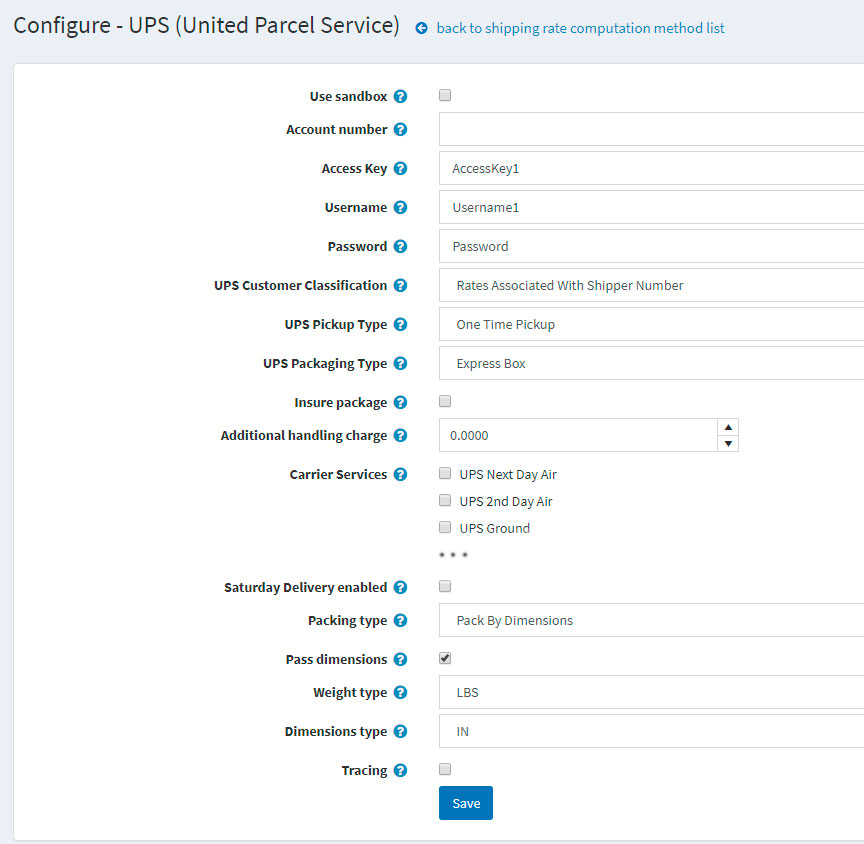
- Enter the following information obtained from the UPS provider:
- Tick the Use sandbox checkbox to use testing environment.
- Enter the Account number of the UPS provider.
- Enter the Access Key obtained from the provider.
- Enter your Username obtained from the provider.
- Enter the Password obtained from the provider
- Select your required UPS Customer Classification, as follows:
- Rates Associated With Shipper Number
- Daily Rates
- Retail Rates
- Regional Rates
- General List Rates
- Standard List Rates
- Select the required UPS Pickup Type, as follows:
- Daily Pickup
- Customer Counter
- One Time Pickup
- On Call Air
- Letter Center
- Air Service Center
- Select the required UPS Packaging Type, as follows:
- Unknown
- Letter
- Customer Supplied Package
- Tube
- P A K
- Express Box
- 10 kg Box
- 25 kg Box
- Pallet
- Small Express Box
- Medium Express Box
- Large Express Box
- Tick the Insure package checkbox, to indicate the package will be insured.
- Enter Additional handling charge. It is an additional fee to charge your customers.
- Select the Carrier Services you want to offer to your customers.
- Check to get rates for Saturday Delivery enabled.
- Select the Packing type, as follows:
- Pack by dimensions
- Pack by one item per package
- Pack by volume
- Tick the Pass dimensions checkbox, to pass package dimensions when requesting for rates.
- Select the Weight type - pounds or kilograms.
- Select the Dimensions type - inches or centimeters.
- Tick the Tracing checkbox, to record system tracing in the system log. The entire request and response XML will be logged (including AccessKey/Username, Password). Do not leave this enabled in a production environment.
