Quick Tabs
Quick Tabs allows the products in your Aptean eCommerce web site to contain content\information tabs that can be mapped to single products, all products in a category or all products for a manufacturer. The tabs are developed using the popular JQuery UI Tabs plugin, which also brings powerful theming capabilities.
Certain tab will only appear if there is information for it. For example if you have enabled the Specifications tab, but on some product you do not have specification, the tab won't appear on this product page, but if you add specification to your product the tab will appear.
To Configure Quick Tabs
- Go to Configuration.
- Select Extensions.
- Select Configure next to Quick Tabs.
- Select Configure. The configure page opens.
SETTINGS
From the Settings section you could manage the plugin settings, default Product Tabs, and whether or not to use Ajax to load Tabs content.
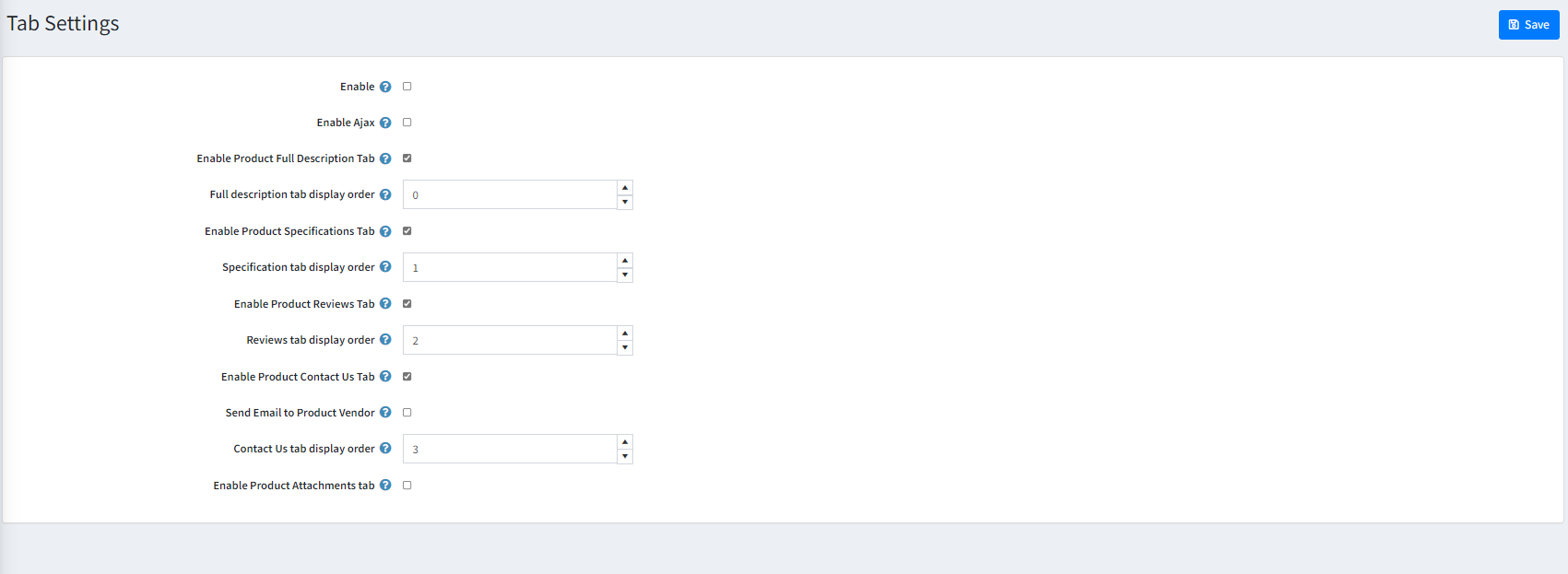
With Quick Tabs you can specify the following product characteristics to appear in Product Tabs for each product:
- Enable - this setting is used to enable your tabs. Every tab has one and it allows you to have any combination of tabs on product pages as you like.
- Enable Ajax - this setting is used to enable Ajax.
- Enable Product Full Description Tab - this tab contains the product's full description as it is set for the product.
- Enable description tab display order - is used to set a position for the tab. The tab with the lowest display order will be displayed first and the one with the biggest display order - last on the product page.
- Specifications tab display order- this tab contains all product specification that are marked as show on product page.
- Enable Product Reviews Tab- this tab contains all existing reviews for the product and allows the customers to add new reviews.
- Reviews Tab display Order - this setting allows you to set the display order for the reviews.
- Enable Product Contact Us Tab - this tab allows you to show a contact us form on product page.
- Send email to Product Vendor - this setting allows you to send email to Product Vendor.
- Contact Us Tab display order - this setting allows ou to set the display order for the Contact Us tab.
- Enable Product Attachments Tab - this tab allows you to show the Attachments on product page as tab.
Manage Tabs
You can setup and manage your tabs using the Manage Tabs page.
To Manage Tabs
- Go to Configuration.
- Select Extensions.
- Select Configure next to Quick Tabs.
- Select Manage Tabs. The configure page opens.

Add New Tab
Select the Add new tab button in the top right corner of the page to add a new tab.
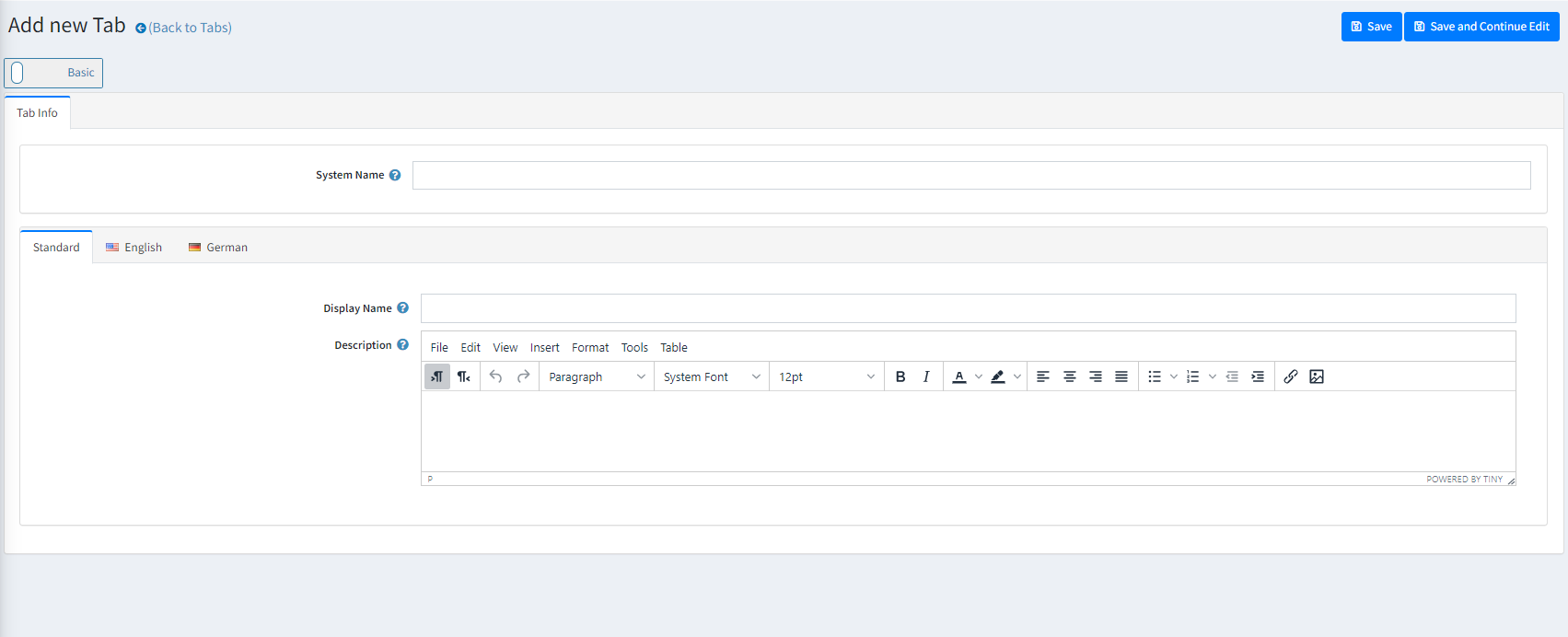
- System Name - Specifies the name of the tab.
- Display Name - Specifies the display name.
- Description - Gives a description for the tab.
