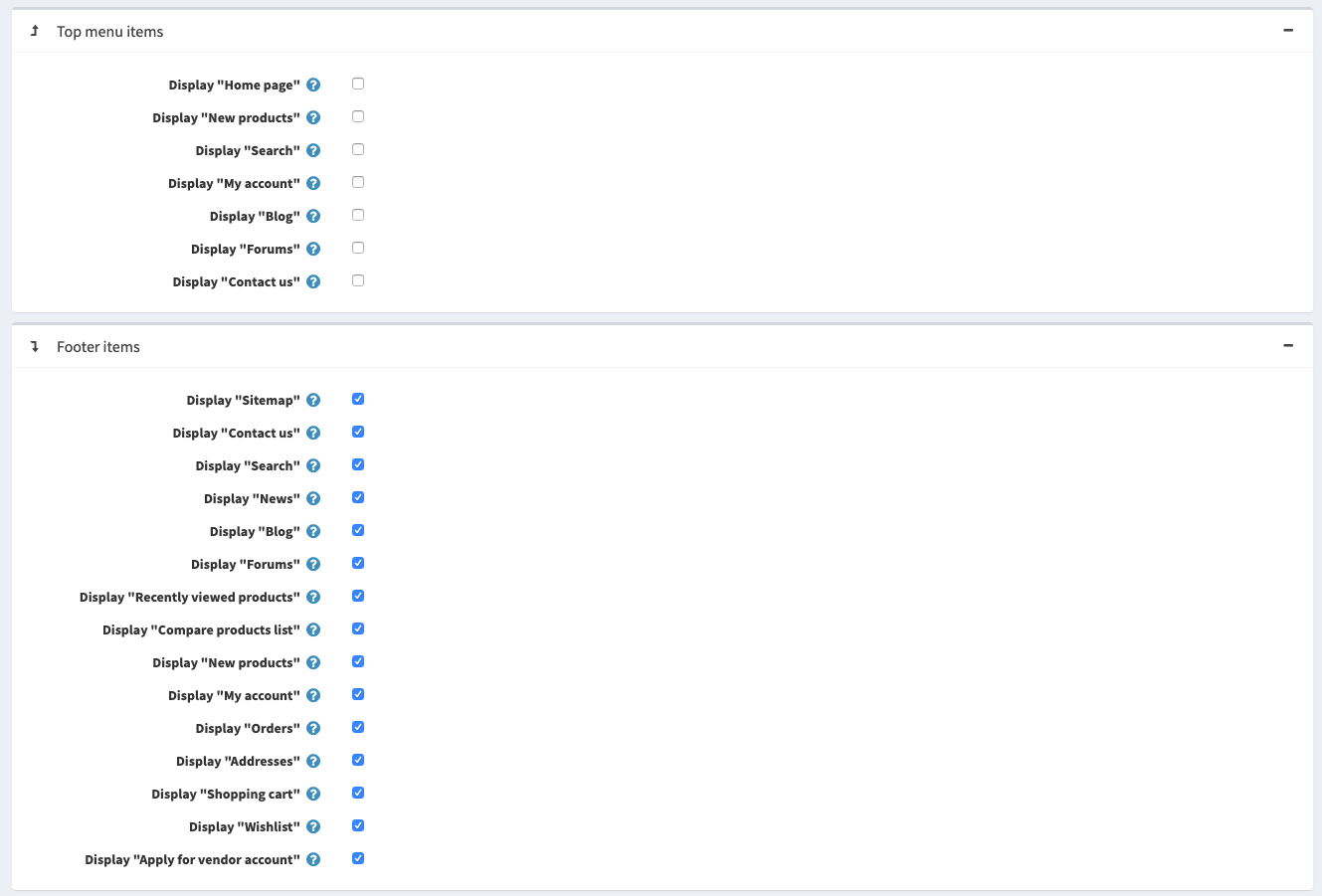Aptean eCommerce interface
This chapter covers the basics of Aptean eCommerce interface.
Once logged in, you should see the Administration hyperlink at the top of your website. Or you can simply add /admin to the end of your site's URL to open the admin area. For example: www.example.com/admin.
The first screen that is displayed after logging in the Aptean eCommerce administration area is the Dashboard:

The dashboard has the following sections:
Aptean eCommerce news is a section where important news, sales, and promotions information from Aptean eCommerce are shown.
Common statistics of your webstore which includes numbers of orders, pending return requests, registered customers and low stock products.
Other sections showing the vital statistics of your webstore: orders, new customers, order totals, incomplete orders, latest orders, popular search keywords, bestsellers by quantity, bestsellers by amount:
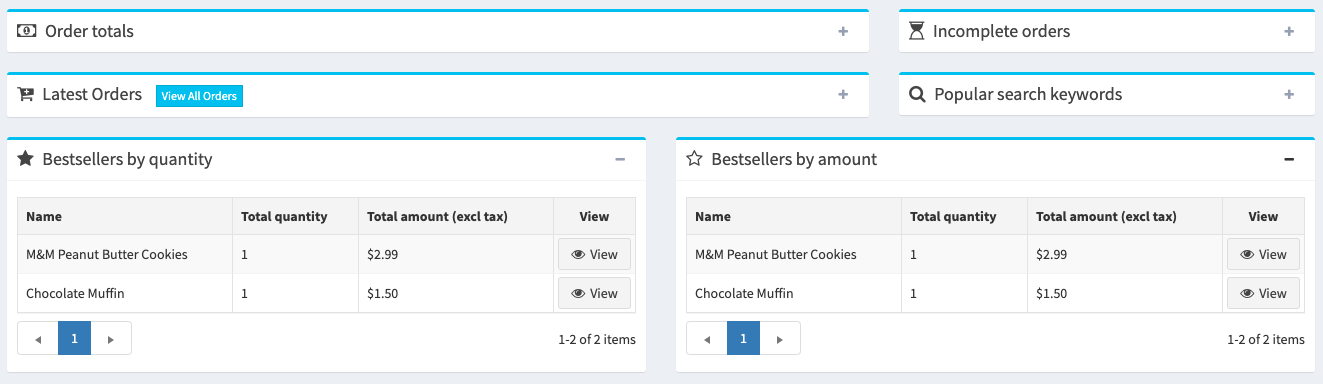
Learn more about these reports here.
The dashboard sections are easily collapsed by clicking the  icon.
icon.
Common Aptean eCommerce page elements
Sidebar
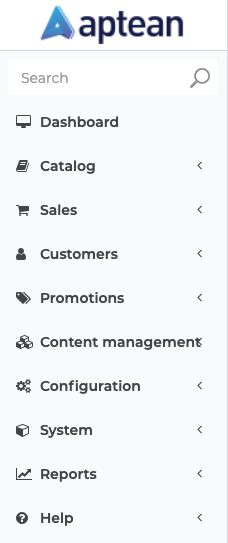
The sidebar is placed on the left of each page in the administration area. It allows you to navigate through Aptean eCommerce administrator's functionality.
The sidebar can be easily collapsed by clicking the "hamburger" icon next to the logo 
Search field
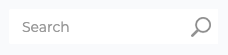
On the top of the sidebar, there is a search field. Start typing a name of a section you want to navigate to, the search line auto-suggests the options, proceed directly to the required one.
System menu
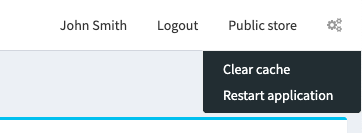
This part of the interface shows the name of a logged-in user, logout button, public store link and a small menu from which a user can select to clear cache or restart application.
Basic and advanced modes
On some pages in the administration area you will see an advanced switch.
This two-position Basic-Advanced switch allows you to switch between page display modes.
For the convenience of use, we made the Basic mode where the most frequent settings are shown.
If you cannot find a required setting on a page, switch to the Advanced mode to see all available settings.
On some pages, the switch has a Settings button beside. You can use it to set up the basic mode according to your needs by adding/removing the required settings.

Click Settings to see a list of the available settings. Tick the checkboxes of the desired setting. The added settings will then be displayed in the Basic mode.